|
|
The Network Camera Is | 12/14/05 |
|
Field tests: This was to be my first foray out into the real world to view my driveway from an external source and see it as others see it,
also to see it as we would after we depart for
California to escape the
bitter winter climate and the threatening oil bills.
I had typed "wi-fi" and the name of my town into the Google box and come up with a list of 3 local commercial hotspots.
One offered a free connection. I called to get their daytime hours. Actually, if I had gone further down the Google results, I would have found more extensive
listings such as one provided by our
local paper. The next day at 11:30 AM, my wife and I arrived at The British Beer Company with my notebook computer tucked under one arm. I had planned to sit as close to their router as possible to assure a good connection, but the question, "Where's the router?", got nothing but blank stares or "It works anywhere!". Even though I had warned her that we were there to have one beer, look at our driveway and leave, I found myself trailing Eileen to the far reaches of a sun room where she ordered lunch and tea and I ordered a beer. I turned on my battery powered computer and activated Microsoft Outlook to download email, and Internet Explorer to go online. Both failed. I ran Network Stumbler, an appropriate name for what I do, and it showed no signal. Microsoft's "Wireless Network Connection" also showed nothing. We moved inside to a central table and tried again. This time, Stumbler and WNC showed a strong signal labeled "British Beer Company", but again Outlook and Internet Explorer failed. Against my better judgment, I temporarily disabled my firewall, Zonealarm Pro. It didn't help. This was confusing; it should have worked - flawlessly, as it does at home. This was a new wrinkle I had not expected. I captured a picture of the failed screen, shut the computer down, paid our bill and we departed. I probably was not very nice to Eileen, the waitress (I did tip) and the hostess, but they were patient with me. Back home I plugged everything back in and booted up my machine. In Google, I typed "wi-fi Cannot Find Server" since "Cannot Find Server" is what the screen in Internet Explorer had said. That led to a forum where I found people talking about Client software, programs designed to make wi-fi connections behave. They seemed to favor one called LucidLink so I found it at cnet.com, downloaded and installed it. I like LucidLink. It is easier and quicker to work with then WNC. I've known that libraries are pretty good about staying up to date on computer technology so I looked them up online and found I was correct. Both our local library and that of the local college are wi-fi enabled. The next afternoon, I took my notebook down to our library, sat at a table and turned it on. This was great; I didn't have to buy a beer in exchange for the table. A young woman was at the same table with her notebook and seemed to be connected, the only difference was that her machine was plugged into the wall. However, I did notice that she was spending most of her time at one of the library computers. She told me that her connections are often sporadic, but repeated attempts at connecting would usually succeed. Her machine was also older then mine, meaning less powerful and probably not as well maintained. LucidLink detected their wireless signal which was named "Default", but something was incredibly wrong. Everything within my system slowed down to the speed of sludge. I discovered this as I tried to fire up Microsoft Outlook and Internet Explorer; they would not do so. Repeated attempts to run a normal Shutdown were fruitless. One way to find out what is going on in Windows XP is to hit Ctrl-Alt-Delete. This would normally bring up the Windows Task Manager. Clicking on the CPU column headings to sort their numbers to the top will till you what is stealing CPU time from everything else. Even the WTM would not fire up. I finally resorted to something I have never had to do with this machine in the year that I've had it - I pressed the power button to turn it off. I waited a moment and then turned it back on. It fired up with no problem; no indication that it had even been shut down improperly which suggests that at some level my attempts to hit Shutdown and the confirmation did properly record the system data but did not complete the shutdown. I do not know why this happened. That behavior would suggest a virus infection but due to the multiple layers of protection that I have installed, no virus could possibly get through. I had briefly turned off my Firewall the day before but all the virus and script blocking software was up and running. Another possibility is that something or someone was trying to penetrate my system from the outside and all of my forces were so busy silently blocking the attempt that nothing else had enough space in which to function. I have set these safeguards to function independently and not to bother me with distracting pop-ups; just do it. However, I suspect that this is not the case because there would have had to be some indication that something serious was going on. I don't know; perhaps the drastic slowdown was that indication. Nevertheless, the system did restart without a hitch and everything was fine. Microsoft Outlook and Internet Explorer ran just fine - except that again they failed to connect. Again all indications were that the wireless connection was 3 bars or better. I even carried my notebook around the library and the signal did improve in a few spots but it made no difference. Refreshing the Internet Explorer got "Cannot Find Server". Power saving features are known to be problematic at times. My machine automatically kicks into a power conserving mode when it is operating on batteries, so I switched that to "Always On", my usual setting when plugged in. It did not help. I shutdown the system and closed the lid - baffled. |
| My ultimate objective had been to view my driveway from an external source
so I decided to check out the library's computers. On the first one I
tried, the graphical screen could not obtain a picture; just the gray Java
screen with no image appearing even after a long wait. I switched to
the computer in the seat next to me which was a more recent and more
powerful model. I opened up the email section of this document and
clicked on http://www.camerawebpage.com/van. It worked. There was Eileen walking up the drive to retrieve the signs on the street that tell
people when her shop is open. Clear as a bell. Finally, I had seen it for myself. What a wonderful mixed blessing this was. On the way out, I ran into the young lady I had spoken with earlier and commented that I had seen our driveway, but not on my computer. She mentioned a tip that somebody had told her about. In Internet Explorer, navigate down to Tools/Internet Options/Connections/LAN Settings and uncheck the box that says Automatically detect settings. The Help pop-up says "Specifies to automatically detect proxy-server settings ... acts as an intermediary between your internal network and the internet ...". So turning that off would tell it not to look for a file that tells it what to do - to just go ahead and connect. Back home I turned it off and it does not seem to have had any adverse affect on my connection - in fact things do seem to be running faster now, like CuteFTP loading the palm size images much faster then in the past. Also, though this change is being made within the Internet Explorer, some IE settings do affect things at a lower system level that are in turn used by other applications such as CuteFTP. We'll see when I return to the library. I will also bring my power cord along this time in case the battery system is somehow causing the problem. Though I don't see how it could, it is the only significant difference between how my notebook operates there and at home. I have often heard that faulty power supplies can cause strange behavior, so why not a battery that may be a little off. |
   |
|
If you are not familiar with the camera relative terms of 'Auto Patrol', 'SD card', 'Firmware', 'Size', etc.,
you might want to read about the
camera firmware before you proceed. Show stopper: Today an odd thing happened. The camera went black. It was during a heavy downpour - no lightning, no power outage; just solid rain. New England Governors were declaring states of emergency due to heavy flooding. The camera is plugged into a UPS/surge protector meaning its power flow would have remained smooth regardless. I was asleep at the time so I could only go by the FTP'd images and the Toshiba firmware Log. This black image pair occurred at 2:54 PM ending an erratic succession of images occurring every minute or two. There were no more images until about 20 minutes after I briefly unplugged the camera to reset it. The log: 101505 154756 2000000 Rebooting...It says that at 3:48 I plugged the camera back in. I did nothing with the SD card; that's just their way of saying it was rebooted. This physical action did not trigger any alarms, though the camera did do a sweep of the area ("Auto Patrol"). I had previously set the firmware to do that on power up. 101505 160650 3000001 Logged in as Administrator.20 minutes later in the Alarm section of the firmware, still concerned about the barrage that had preceded the black image, I reduced the Size to Small to see if that might help. This caused it to send me a pair of images immediately, much to my relief; I was concerned that the camera had blown its circuitry. No images had been sent in that 20 minute period after the replugging. I'm not sure why, though the intensity of the rain had lightened up some. 101505 163248 2000000 Rebooting...I was also concerned about future black image show stoppers putting the camera out of business while we were away and could not physically restart it, so at 4:32 PM I plugged an electric kitchen timer into the UPS power strip and the camera into that. This would hence forth restart the camera every night at about 4:00 AM. 101505 163959 3000001 Logged in as Administrator.By 4:40, I concluded that the downpour had stopped for good so I set the Size back to Large, my normal setting. |
I did not really have to change these settings, but I am still experimenting with abnormal conditions to see what settings work best.
The alternative is to just periodically open the folders on my web site at Lunarpages.com,
select all the excess images and delete them in one fell swoop. Or not; I could just requisition and/or purchase more space as needed.
Move file(s) to: /public_html/_VA/CC/camera/'2005/'10/'15The empty folders were surprisingly easy to create through duplication on my computer back when this all began. I then transfered the entire batch to the web site using CuteFTP. Note that I began each folder name with a hyphen('). Should you need to copy a directory of folders to MS Excel, such as with Files2Excel.vbs by Randy Finch, without the hyphens Excel would see them as numbers. You want Excel to see them as text and the hyphen makes them so. Ultimately I want to install a web site viewer that will allow me to select a specific date from a calendar and see a slide show of the contents of the respective day folder. If you have read through the email section of this camera collection, you know that I have been looking for something to do that. |
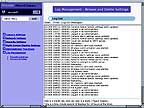 
|
 |
 |
 |
 |
 |

|
||
| 10:20:55 | 30 seconds later | 1:40:41 | 2 seconds later | 2:53:53 | 2 seconds later |
|
The images above require close inspection to see any difference, but the camera does see the difference. Shadows in motion: It is a bright cool windy autumn day, the day after the downpour. The shadows of the high locust tree branches are whipping back and forth across the sun-bright pavement of the driveway. They are triggering a frenzy of alarms. I think it is time to cut the trees down. In another time and place, during Hurricane Bob in 1991, from a window I watched a small grove of these tall shallow rooted Locust trees topple to the ground in slow motion, one after the other. Fortunately, they managed to drop beside my dwelling, not on it. At the same time through another window I watched another Locust fall on a neighbor's house and gnaw away at their roof, sinking its broken teeth through the shingle, plywood and rafters. The closer bushes below the camera are in predesignated dead zones of the camera's internal firmware so they do not trigger the motion sensing algorithms. .... It was great writing that dramatic prose and I'll leave it in because I like it, but I was wrong; it just dawned on me that the shadows were not from the Locust trees. At the time, the sun was in the sky to the left of the house. On that side there is an enormous 100+ year old Linden nearly six feet in diameter at the base and twice as high as our two story colonial house with an attic big enough to be called a third story. That Linden is where the shadows were coming from. .... That was written before noon. Now it is 5:30 and dusk has taken over the sky. The wind is still blowing strong gusts through the trees. Indeed the Locust tree shadows did begin to precipitate multiple alarms by mid-afternoon. I tried dropping the Sensitivity from High to Middle a couple of times, but the images would just stop coming, so I would bump it back up again. Dropping the adjacent Size setting from Large to Medium will reduce the frenzy, but then you loose capturing some motion that you might have wanted. |
| Under Camera Settings:General, a Frame Rate of High seems to blur moving bodies too easily; Low seems to work better. A Google search for this aspect of Frame Rate turns up little other then a number of references to buying video cameras with a high frame rate to improve the video performance, with 30 frames per second being the minimum. That does not help here. My guess is that with this camera, a High Frame Rate means more frames per second, which I would interpret to mean it spends less time focusing on each image, meaning each is more likely to be blurred. |
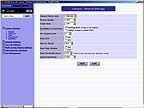 Auto Slow Shutter ON --- |

|
 --- Moonlight only --- |

|
 Auto Slow Shutter OFF |
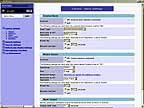 Sensitivity and Size |
|
Also under Camera Settings:General is the Auto Slow Shutter On/Off setting. The results of this setting are amazing; it effectively turns night into day, at least while bitter cold crystallized snow/ice covers much of the driveway. As previously discussed, the Sensitivity (High/Middle/Low) and Size ( Large/Medium/Small) settings under Camera Settings:Alarm control how often images of motion are triggered. With Auto Slow Shutter Off, they have no effect; everything is dark and a body moving across the field of vision goes undetected. With it On, movement is detected with Sensitivity on High and Size on Large or even at lower settings. However, the frame rate is so slow that a body in motion may only be seen as a ghost or a blur. I tested it by standing perfectly still under the camera. It got one pretty good shot of me, and another got me as a ghost. In the latter shot, I probably departed while the camera shutter was still open. As intriguing as this is, it does tend to generate a large quantity of images; the Auto Slow Shutter is very sensitive to any light reflecting off of the snow, such as from headlights passing by out of the field of vision but still casting reflections across the snow. |
|
|
[Top] |